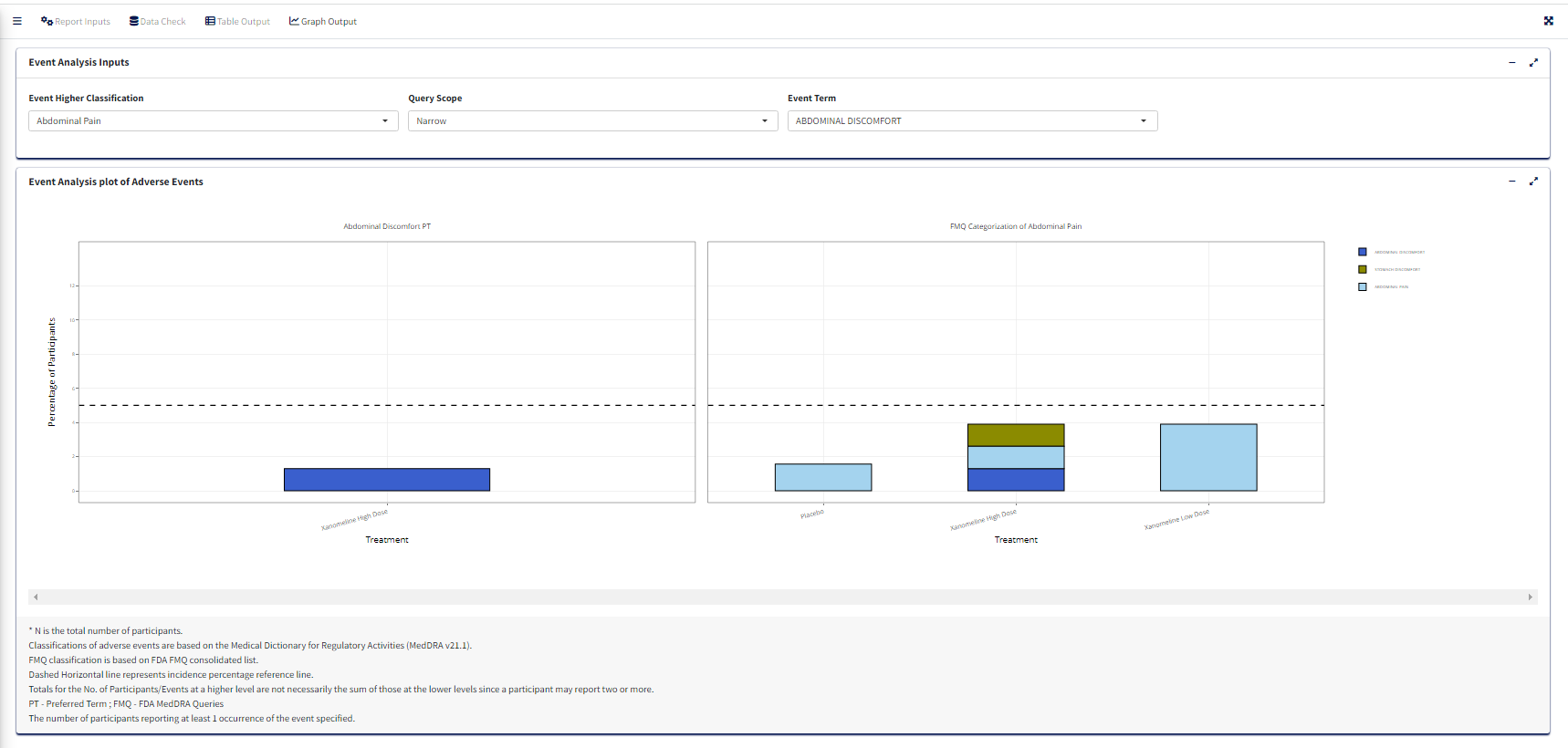Event Analysis Plot of Adverse Events
2025-03-12
Source:vignettes/event_analysis.Rmd
event_analysis.Rmd1. Introduction
This document details the steps for creating Event Analysis Plot using carver application which is a graph report. The required input ADaM data for this is an ADAE dataset.
1.1 Report Inputs in App
Upon loading/selecting ADAE data
- Report Type as Figure and Report Name as
Event Analysis for the graph
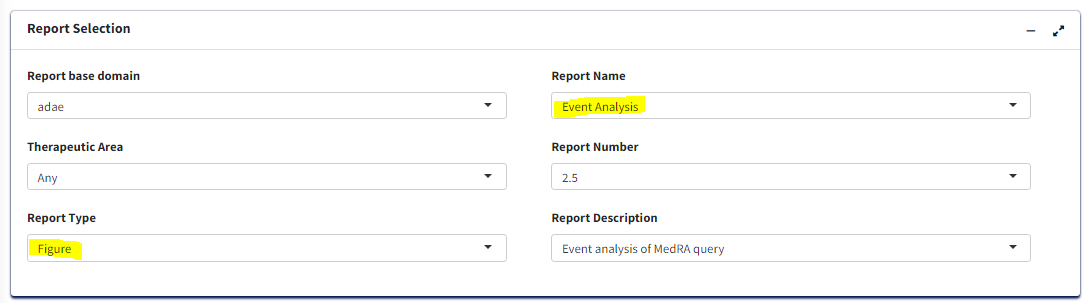
Treatment/Population
Required
Under Treatment and Population Selection, select appropriate
Treatment Variable:
For table, Treatment Variable determines the columns and for Figure, determines how to differentiate groups by color.Select appropriate
Treatment Sort Variablewhich will give the order for sorting Treatment variable.To subset entire data based on population flags, select
Population Filter. eg. Overall, Safety (SAFFL).
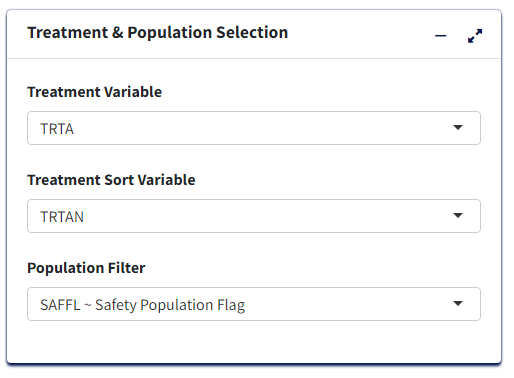
Processing Data:
- Add or Edit the default
Analysis Subset ConditionandDenominator Subset Conditionto filter input data (for calculating categorical counts alone or for entire data respectively)

Select
Adverse Event Filter(s)- To filter input dataSelect
Period- To generate the figure by eitherOverall DurationorOther.Select
Higher Level Event Term- This variable will help to generate the figure by AEBODSYS or FMQ Name etc., It shows the main bar chart of the percentages of subjects with at least one AE, by AEBODSYS or FMQ Name etc., and treament group.Select
Lower Level Event Term- This variable will help to generate the figure by AEDECOD or AELLT etc., It shows the main bar chart of the percentages of subjects with at least one AE, by AEDECOD or AELLT etc., and treatment group.Select
Reference Line (%)- Reference lines show how the data in a chart compares to a reference value. This is free text column where you can enter any number as reference value.
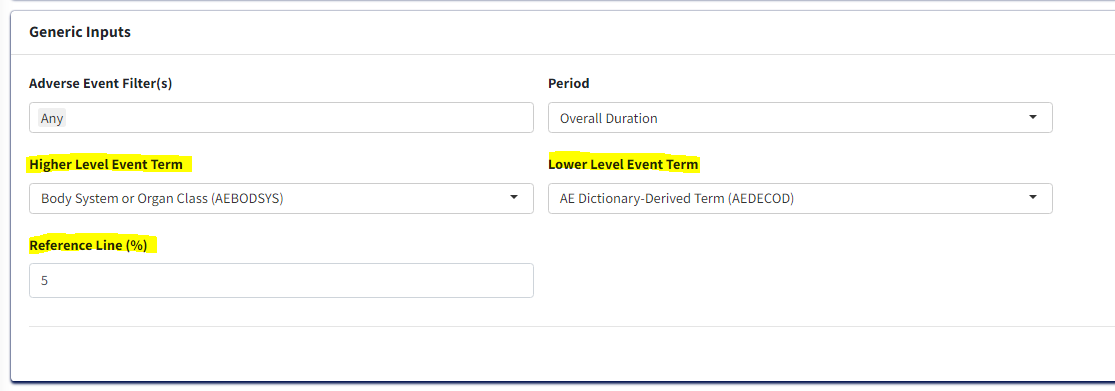
Graph Output:
Click
Process Report Inputbutton and switch toGraph Outputtab to update the inputs below and generate the graph.Select
Event Higher Classification- This is related to theHigher Level Event Termvariable. It creates a drop down of the variable values selected in theHigher Level Event Term.Select
Event Term- This is related to theLower Level Event Termvariable. It creates a drop down of the variable values selected in theLower Level Event Term.